 Whether you want to surf Facebook or sort your photos, a Windows PC is easy to set up You've just bought or been given a new Windows computer. First, the good news: Over 90% of laptops and desktops run Windows, and as a result, you have access to by far the largest range of applications, tools, utilities, and games. Windows also has the most online support of any operating system, so if you run into a problem, you have a good chance of finding a solution through a quick internet search.
Whether you want to surf Facebook or sort your photos, a Windows PC is easy to set up You've just bought or been given a new Windows computer. First, the good news: Over 90% of laptops and desktops run Windows, and as a result, you have access to by far the largest range of applications, tools, utilities, and games. Windows also has the most online support of any operating system, so if you run into a problem, you have a good chance of finding a solution through a quick internet search.
You may interested this related articles
- Getting started and master Netflix for Wii
- Getting started with your Xbox 360
- Getting started with your Nintendo Wii
- Top 10 Must Have Gadgets For 2011
- 5 must have gadgets for the geek family
- 10 most wanted gadgets for college students 2011
- 20 Most Wanted Gadgets For Christmas
- Tom's Top 5: Most wanted products
- Best Gadget for Women 2011
- Most Wanted Valentine Days Gift 2011
- Perfect and Top Ideas For Valentines Gifts 2011
- Top Girly Gadget Gifts for Girly Girls Valentine D...
- Top iPad Accessories for Valentine Gifts
- Unusual and Creative Gadgets Gifts for Valentine D...
- Best Valentine’s Day Gadgets For Valentine Greetin...
- Must Have Gadgets for Men
- Our Gadget section has a number of electrtonics gadget-related posts.
However, the omnipresence of Windows also creates some problems: Viruses almost exclusively target Windows, so you'll need to be wary and install a good antivirus program.

Get ready, get set
When starting a Windows machine for the first time, you'll need to provide some details such as your location and time zone, your keyboard layout preference (American, British, etc.), and whether you want to connect to a home network. The on-screen prompts are excellent and self-explanatory, so just be sure to read everything before you click Next.
If you're upgrading from Windows XP or Vista, the process is another beast entirely. Beginners shouldn't even try it, and intermediate users should definitely use a guide.

Personalized for you
Once you've logged in, the first thing you should do is personalize your desktop. Is the color scheme tasteless, or is the desktop wallpaper not to your liking? Right-click any open space on your desktop and then click Personalize. Selecting an Aero Theme will completely restyle your desktop, or you can simply meddle with the Desktop Background or Window Color if prefer more granular control.
 The new taskbar
The new taskbar
If you've used Windows before, one of the biggest changes that you'll quickly notice is the new taskbar at the bottom of the screen. Dubbed the "Superbar," the new taskbar is the best way to open programs and to switch between open programs.
If a program isn't open yet, simply click the icon to launch it; to switch to another program, just click another icon. Highlighted icons show you which programs are currently open, and switching between programs is just a matter of clicking the respective icon.
To add something to the taskbar, right-click any icon on your desktop or Start Menu and click "Pin to Taskbar."
For more information, videos and visual examples, check the Microsoft website. It also illustrates Jump Lists, a very cool feature that lets you access common tasks by right-clicking an icon. If you right-click Firefox or Chrome, for example, you can quickly jump to your favorite websites.
 Secure your system
Secure your system
By default, Windows 7 is very secure. Still, if you're going to regularly surf the web, some extra precautions should be taken.
Begin by hitting the Start button and typing "Windows Update," then press enter. Click "Change settings" on the left and select "Install updates automatically (recommended)" from the drop-down box — chances are that it will already be enabled by default, but it pays to be sure! Make sure "Give me recommended updates the same way I receive important updates" is checked, then click OK at the bottom.
Next, you need to install some antivirus software. Microsoft Security Essentials is about as good as it gets, and it's free! Download the software and follow the on-screen prompts to install it. Once it's installed, you may want to schedule a weekly scan, but if that interferes with how you use the computer, just remember to manually run it regularly.
If you have a problem with programs "magically" installing themselves on your computer or a rampant case of pop-ups and browser toolbars, consider grabbing Malwarebytes, a program that effectively cleans up any and all malware. Again, it's free, and you can set it to run automatically in the background to keep your system clean.
Get some programs
Next, it really comes down to what you're going to use your computer for. If you're going to browse the web (who isn't?), the first thing you should do is update your web browser, or upgrade to Firefox or Chrome.
If you want to play games, grab Steam, which lets you buy and download games digitally. Photographers who want to edit or sort their photos will want to buy Photoshop or Lightroom, or use a free alternative like GIMP. If you want to make websites, buy a copy of Dreamweaver or check out free alternative Aptana, both of which much speed up the process of developing websites.
With so many great options for performing any task on Windows, finding the right program can sometimes be a little daunting. Your best bet is just to enter the type of tool you're looking for into Google and grab whatever comes up first. Tack "free" on the end and you'll probably get a free, open source version of the tool.
Further information
Microsoft maintains some truly excellent resources for beginners, power users, and everyone in between. Getting started with Windows 7 will show you some of the things I've missed and has some great videos that illustrate some of the cooler new features.
You may interested this related articles
- Getting started and master Netflix for Wii
- Getting started with your Xbox 360
- Getting started with your Nintendo Wii
- Top 10 Must Have Gadgets For 2011
- 5 must have gadgets for the geek family
- 10 most wanted gadgets for college students 2011
- 20 Most Wanted Gadgets For Christmas
- Tom's Top 5: Most wanted products
- Best Gadget for Women 2011
- Most Wanted Valentine Days Gift 2011
- Perfect and Top Ideas For Valentines Gifts 2011
- Top Girly Gadget Gifts for Girly Girls Valentine D...
- Top iPad Accessories for Valentine Gifts
- Unusual and Creative Gadgets Gifts for Valentine D...
- Best Valentine’s Day Gadgets For Valentine Greetin...
- Must Have Gadgets for Men
- Our Gadget section has a number of electrtonics gadget-related posts.

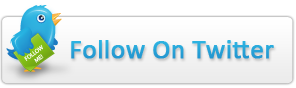
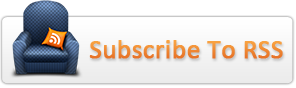
0 komentar:
Posting Komentar